Windows
It is highly unlikely that your Windows system shipped with Python already installed. Windows systems typically do not. Fortunately, installing does not involve much more than downloading the Python installer from the python.org website and running it. Let’s take a look at how to install Python 3 on Windows:
Step 1: Download the Python 3 Installer
- Open a browser window and navigate to the Download page for Windows at python.org.
- Underneath the heading at the top that says Python Releases for Windows, click on the link for the Latest Python 3 Release – Python 3.x.x. (As of this writing, the latest is Python 3.6.5.)
- Scroll to the bottom and select either Windows x86-64 executable installerfor 64-bit or Windows x86 executable installer for 32-bit. (See below.)
Sidebar: 32-bit or 64-bit Python?
For Windows, you can choose either the 32-bit or 64-bit installer. Here’s what the difference between the two comes down to:
- If your system has a 32-bit processor, then you should choose the 32-bit installer.
- On a 64-bit system, either installer will actually work for most purposes. The 32-bit version will generally use less memory, but the 64-bit version performs better for applications with intensive computation.
- If you’re unsure which version to pick, go with the 64-bit version.
Note: Remember that if you get this choice “wrong” and would like to switch to another version of Python, you can just uninstall Python and then re-install it by downloading another installer from python.org.
Step 2: Run the Installer
Once you have chosen and downloaded an installer, simply run it by double-clicking on the downloaded file. A dialog should appear that looks something like this:
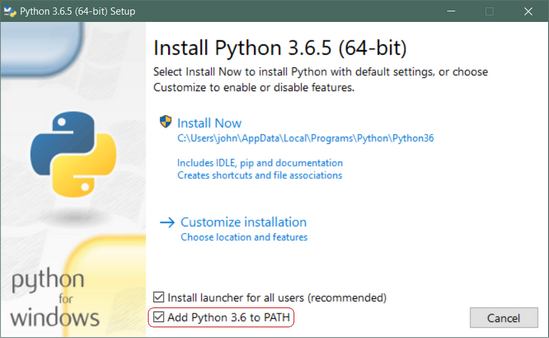
Important: You want to be sure to check the box that says Add Python 3.x to PATH as shown to ensure that the interpreter will be placed in your execution path.
Then just click Install Now. That should be all there is to it. A few minutes later you should have a working Python 3 installation on your system.